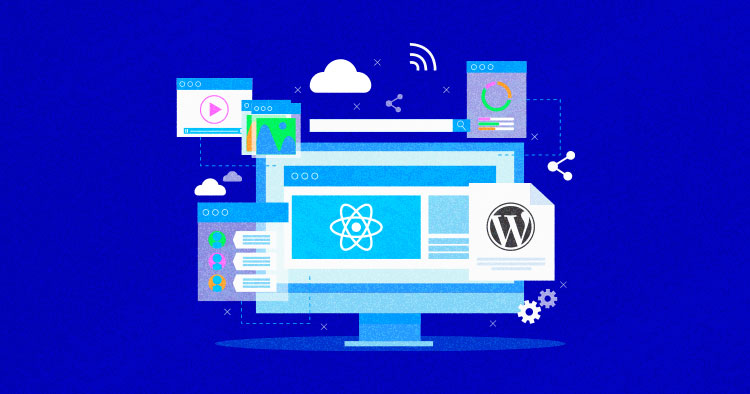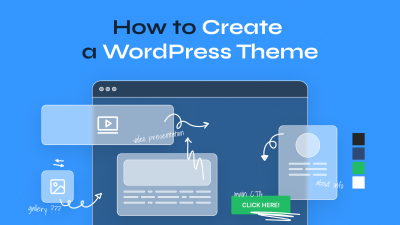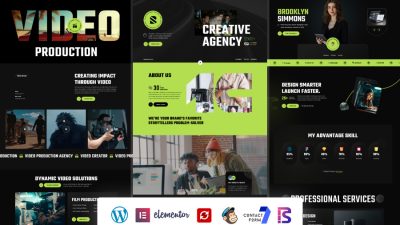Introduction
Traditional WordPress websites combine content management and front-end rendering in a single system. While this works well for many use cases, it can limit flexibility, scalability, and performance—especially for modern web applications. Enter the WordPress Site Headless.
A headless WordPress site decouples the front-end from the back-end, allowing developers to use WordPress as a content management system (CMS) while rendering the front-end with technologies like React, Vue, or Angular. The WordPress REST API acts as the bridge between the two.
In this blog, we’ll explore what headless WordPress is, why it matters, and how to implement it using the REST API. Whether you’re building a progressive web app, a mobile app, or a lightning-fast static site, this guide will help you get started.
1. What Is Headless WordPress?
Traditional WordPress Architecture
- WordPress handles both content management and front-end rendering.
- Themes and plugins control how content is displayed.
- PHP and MySQL power the entire stack.
Headless WordPress Architecture
- WordPress is used only for content creation and storage.
- The front-end is built with a separate framework or static site generator.
- Data is fetched via the WordPress REST API.
This separation offers greater control, performance, and flexibility.
2. Benefits of Going Headless
1. Performance
- Front-end frameworks can deliver faster, more optimized experiences.
- Static site generators reduce server load and improve speed.
2. Flexibility
- Use any front-end technology (React, Vue, Svelte, etc.).
- Build mobile apps, SPAs, or multi-channel experiences.
3. Security
- Reduced attack surface since WordPress admin is separated from the public site.
4. Scalability
- Easier to scale front-end independently.
- Use CDNs and caching for global delivery.
5. Developer Experience
- Modern workflows with Git, CI/CD, and component-based design.
3. Understanding the WordPress REST API
The WordPress REST API allows external applications to interact with WordPress data using HTTP requests.
Key Concepts
- Endpoints: URLs that represent data objects (e.g.,
/wp-json/wp/v2/posts) - Routes: Paths to access specific resources
- Requests: GET, POST, PUT, DELETE methods
- Authentication: Required for creating or updating content
Default Endpoints
/wp-json/wp/v2/posts/wp-json/wp/v2/pages/wp-json/wp/v2/categories/wp-json/wp/v2/users
You can also create custom endpoints for advanced use cases.
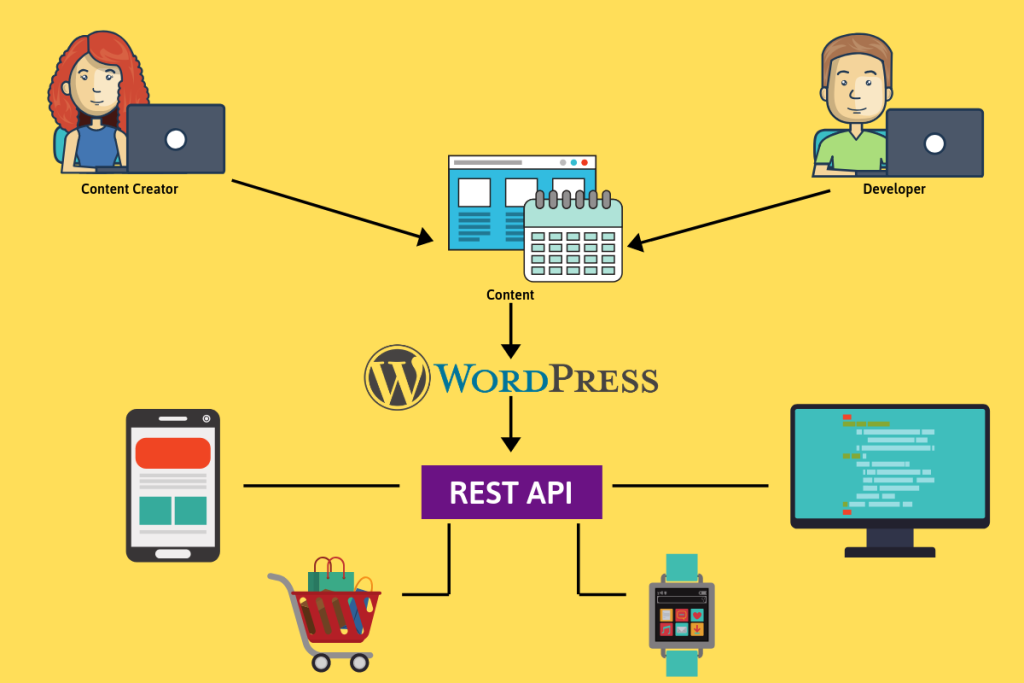
4. Setting Up WordPress for Headless Use
Step 1: Install WordPress
- Use any hosting provider or local development environment.
- Ensure permalinks are enabled for REST API functionality.
Step 2: Enable REST API
- REST API is enabled by default in WordPress 4.7+.
- Test by visiting
https://yourdomain.com/wp-json/
Step 3: Secure the API
- Use authentication methods:
- Basic Auth (for testing)
- OAuth
- JWT (JSON Web Tokens)
Install plugins like:
- JWT Authentication for WP REST API
- Application Passwords
Step 4: Disable Theme Rendering (Optional)
- Redirect front-end requests to your headless app.
- Use plugins or custom code to disable theme output.
5. Building the Front-End
You can use any front-end technology to consume the REST API. Here’s an example using React.
Step 1: Create a React App
Step 2: Fetch WordPress Data
Step 3: Deploy the Front-End
- Use platforms like Vercel, Netlify, or GitHub Pages.
- Connect to WordPress via REST API.
6. Creating Custom Endpoints
Use register_rest_route() in WordPress to create custom endpoints.
Example: Custom Endpoint for Featured Posts
Access via: https://yourdomain.com/wp-json/custom/v1/featured-posts
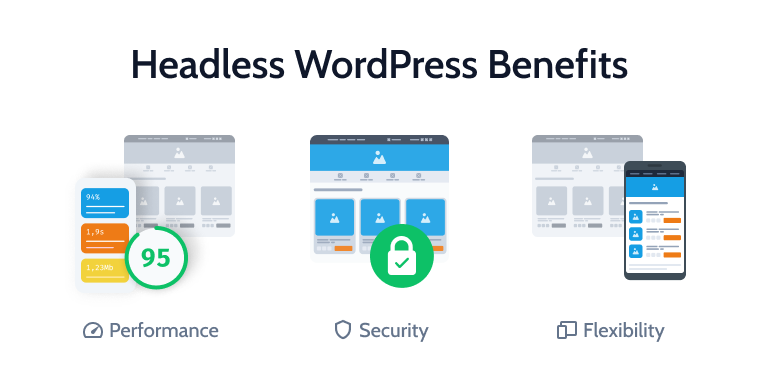
7. Managing Content in Headless WordPress
Use the WordPress admin dashboard as usual:
- Create posts, pages, categories, and media.
- Use custom fields and plugins like ACF (Advanced Custom Fields).
- Content updates are reflected instantly via the API.
You can also integrate:
- Gutenberg blocks (serialized in REST API)
- Custom post types
- Taxonomies
8. SEO Considerations in Headless WordPress
SEO can be tricky in headless setups since traditional metadata and sitemaps are theme-dependent.
Solutions
- Use server-side rendering (SSR) with Next.js or Nuxt.js.
- Generate static pages with metadata using Gatsby.
- Manually add meta tags and Open Graph data.
- Use headless SEO plugins or custom endpoints.
9. Performance Optimization
Tips
- Cache API responses
- Use a CDN for front-end assets
- Optimize images and lazy load content
- Minify CSS/JS
- Use pagination for large datasets
Combine REST API with GraphQL (via WPGraphQL plugin) for more efficient queries.
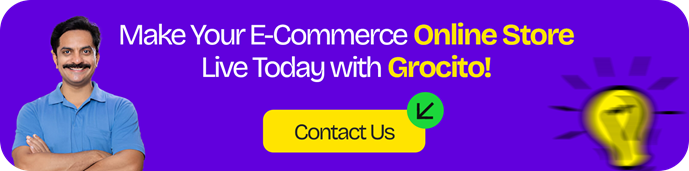
10. Common Challenges and How to Solve Them
Authentication Issues
- Use JWT or Application Passwords for secure access.
- Avoid exposing sensitive endpoints.
Plugin Compatibility
- Some plugins rely on theme rendering—test before using.
SEO and Metadata
- Use SSR or static generation to include metadata.
Content Preview
- Build preview functionality using custom endpoints or webhooks.
11. Case Study: Headless WordPress for a News Portal
Challenge: A media company wanted a fast, scalable site with a React front-end and WordPress CMS.
Solution:
- Used WordPress for content management
- Built front-end with Next.js
- Fetched data via REST API
- Implemented JWT authentication and custom endpoints
Results:
- 60% faster page loads
- Improved editorial workflow
- Seamless integration with mobile apps
Conclusion
Going headless with WordPress and the REST API unlocks a world of possibilities. You gain the flexibility to build modern, performant front-ends while retaining the power of WordPress as a CMS. Whether you’re building a blog, e-commerce site, or enterprise platform, headless architecture offers scalability, speed, and control.
Start small, experiment with APIs, and choose the right front-end stack. With the right setup, your headless WordPress site can deliver exceptional user experiences across devices and platforms.