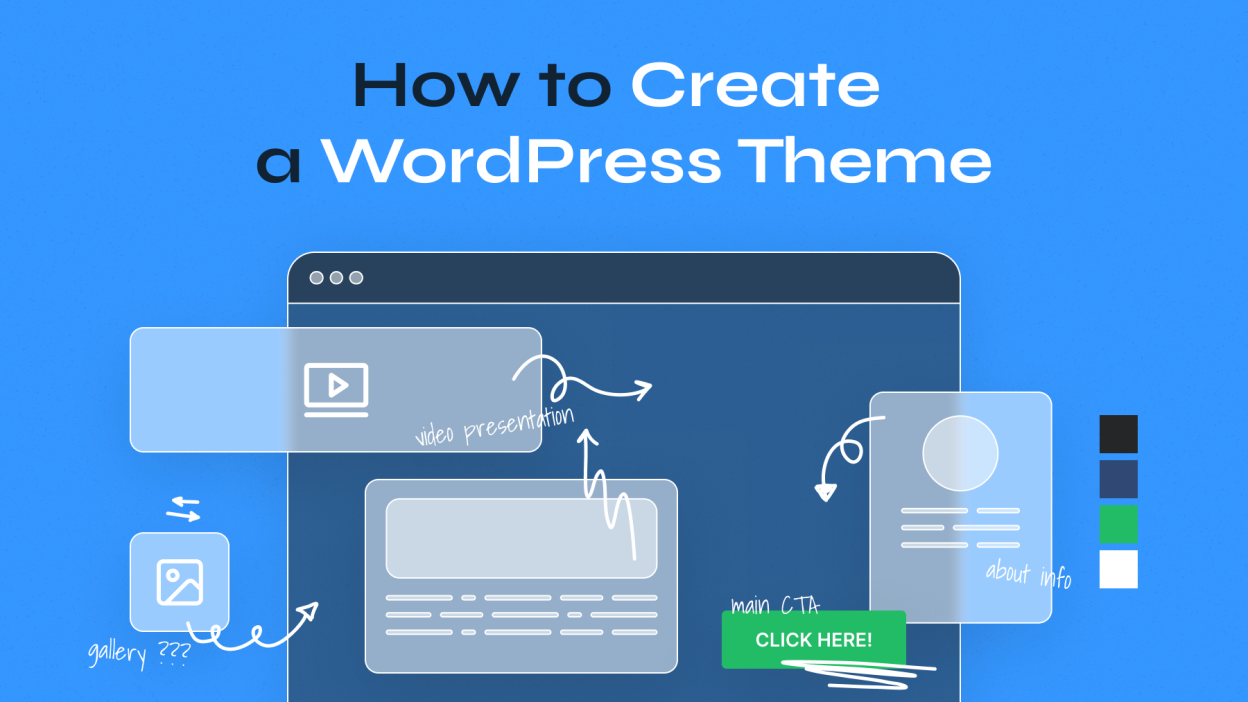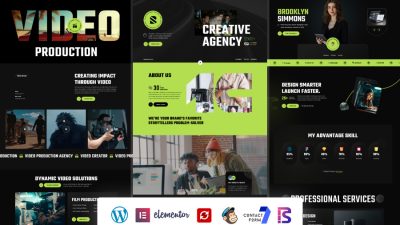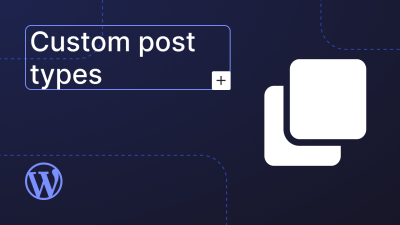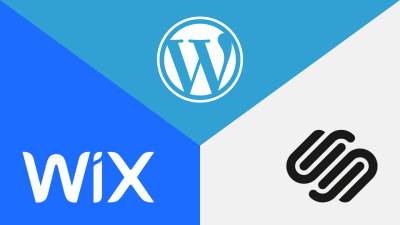Introduction
WordPress themes define the visual appearance and layout of a website. While thousands of pre-made themes are available, building a Custom WordPress Theme from scratch gives you complete control over design, performance, and functionality. Whether you’re creating a unique brand experience or optimizing for specific user needs, a custom theme is the ultimate way to tailor your WordPress site.
In this blog, we’ll walk through the entire process of building a custom WordPress theme—from setting up your environment to coding templates and styling your site. By the end, you’ll have a solid foundation to create themes that are clean, scalable, and uniquely yours.
1. What Is a WordPress Theme?
A WordPress theme is a collection of files that control the presentation of your website. It includes:
- Template files (PHP)
- Stylesheets (CSS)
- JavaScript files
- Functions (functions.php)
- Theme metadata (style.css header)
Themes interact with the WordPress core and content to render pages dynamically.
2. Why Build a Custom Theme?
Benefits
- Full control over design and layout
- Clean, optimized code
- No unnecessary features or bloat
- Easier to maintain and scale
- Better performance and SEO
Use Cases
- Unique branding requirements
- Custom workflows or layouts
- Learning and portfolio building
- Client-specific solutions
3. Setting Up Your Development Environment
Tools You’ll Need
- Local development environment (e.g., Local by Flywheel, XAMPP, MAMP)
- Code editor (e.g., VS Code, Sublime Text)
- Browser for testing
- Git for version control (optional but recommended)
Steps
- Install WordPress locally.
- Navigate to
wp-content/themes/. - Create a new folder for your theme (e.g.,
mycustomtheme).
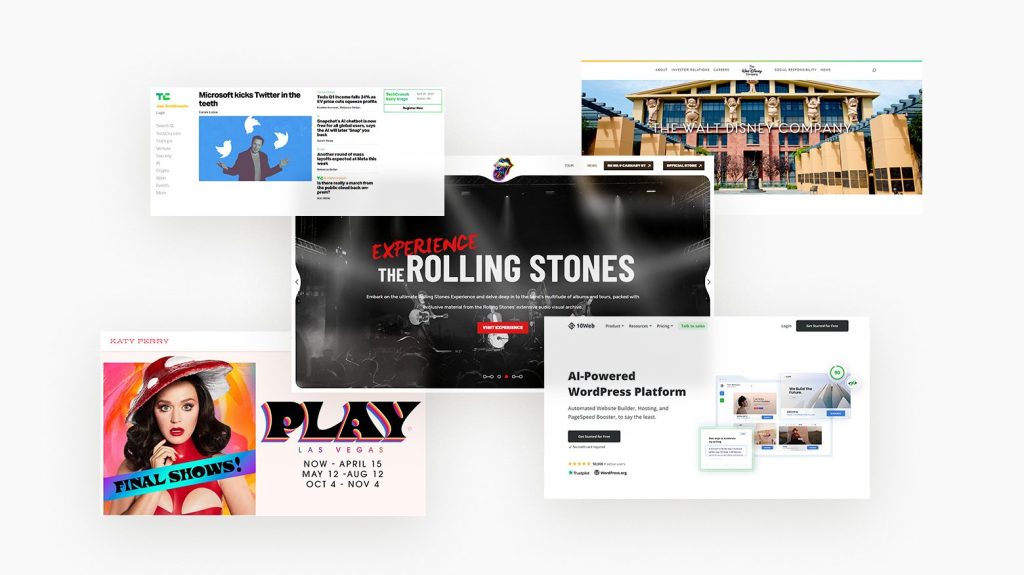
4. Creating the Theme’s Core Files
At minimum, a WordPress theme needs two files:
1. style.css
This file contains theme metadata and styles.
/*
Theme Name: My Custom Theme
Author: Your Name
Description: A custom WordPress theme built from scratch.
Version: 1.0
*/
2. index.php
The fallback template used when no other template matches.
<?php get_header(); ?>
<h1>Welcome to My Custom Theme</h1>
<?php get_footer(); ?>
Add these files to your theme folder and activate the theme in the WordPress dashboard.
5. Adding Essential Template Files
WordPress uses a template hierarchy to determine which file to load. Common templates include:
- header.php – Site header
- footer.php – Site footer
- sidebar.php – Sidebar content
- single.php – Single post view
- page.php – Static pages
- archive.php – Category, tag, and date archives
- 404.php – Error page
Example: header.php
<!DOCTYPE html>
<html <?php language_attributes(); ?>>
<head>
<meta charset="<?php bloginfo('charset'); ?>">
<title><?php wp_title(); ?></title>
<?php wp_head(); ?>
</head>
<body <?php body_class(); ?>>
<header>
<h1><?php bloginfo('name'); ?></h1>
<nav><?php wp_nav_menu(); ?></nav>
</header>
Example: footer.php
<footer>
<p>&copy; <?php echo date('Y'); ?> <?php bloginfo('name'); ?></p>
</footer>
<?php wp_footer(); ?>
</body>
</html>
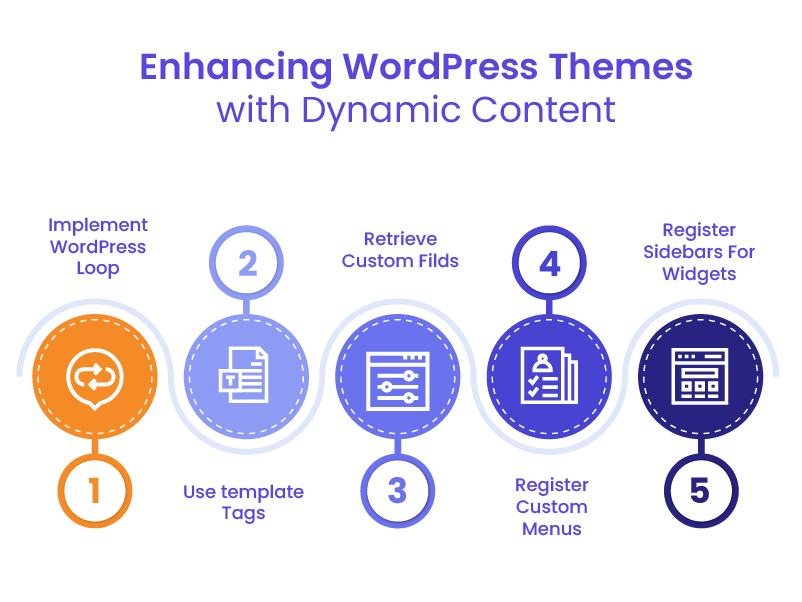
6. Enqueuing Styles and Scripts
Use functions.php to load CSS and JS files properly.
functions.php
<?php
function mytheme_enqueue_scripts() {
wp_enqueue_style('main-style', get_stylesheet_uri());
wp_enqueue_script('main-js', get_template_directory_uri() . '/js/main.js', array(), null, true);
}
add_action('wp_enqueue_scripts', 'mytheme_enqueue_scripts');
Avoid hardcoding <link> or <script> tags in your header.
7. Adding Theme Support Features
Enhance your theme with built-in WordPress features.
add_theme_support('title-tag');
add_theme_support('post-thumbnails');
add_theme_support('custom-logo');
add_theme_support('menus');
Register navigation menus:
register_nav_menus(array(
'primary' => __('Primary Menu'),
));
8. Creating a Custom Loop
The WordPress Loop displays posts dynamically.
Example: index.php
<?php get_header(); ?>
<?php if (have_posts()) : while (have_posts()) : the_post(); ?>
<h2><a href="<?php the_permalink(); ?>"><?php the_title(); ?></a></h2>
<p><?php the_excerpt(); ?></p>
<?php endwhile; else : ?>
<p>No posts found.</p>
<?php endif; ?>
<?php get_footer(); ?>
Customize the loop for archives, categories, or custom post types.
9. Styling Your Theme
Use style.css to define your theme’s visual identity.
Tips
- Use comments and sections
- Use variables and mixins if using Sass
- Test responsiveness across devices
Consider using a CSS framework like Bootstrap or Tailwind for faster development.
10. Adding Widget Areas and Sidebars
Enable widgets in your theme:
function mytheme_widgets_init() {
register_sidebar(array(
'name' => 'Main Sidebar',
'id' => 'main-sidebar',
'>',
'after_title' => '</h3>',
));
}
add_action('widgets_init', 'mytheme_widgets_init');
Display sidebar in sidebar.php:
<?php if (is_active_sidebar('main-sidebar')) : ?>
<?php dynamic_sidebar('main-sidebar'); ?>
<?php endif; ?>
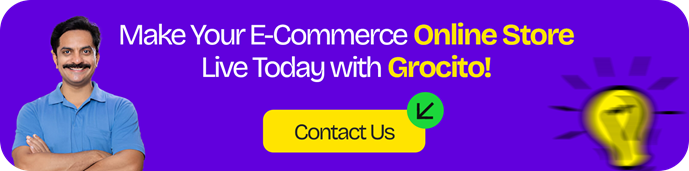
11. Creating Custom Page Templates
Add unique layouts for specific pages.
Example: full-width.php
<?php
/*
Template Name: Full Width
*/
get_header(); ?>
<div class="full-width">
<?php while (have_posts()) : the_post(); ?>
<h1><?php the_title(); ?></h1>
<?php the_content(); ?>
<?php endwhile; ?>
</div>
<?php get_footer(); ?>
Assign the template in the WordPress page editor.
12. Making Your Theme Responsive
Ensure your theme works on all devices.
Tips
- Use media queries
- Test on mobile, tablet, and desktop
- Avoid fixed widths
- Use flexible grids and containers
Tools like Chrome DevTools and BrowserStack help with testing.
Distribution**
If you plan to share or sell your theme:
Checklist
- Add a screenshot.png (880x660px)
- Include a
readme.txtwith instructions - Validate code with Theme Check plugin
- Follow WordPress coding standards
- License your theme (GPL recommended)
14. Advanced Features to Explore
Once your basic theme is ready, consider adding:
- Custom post types and taxonomies
- Theme customizer options
- Gutenberg block support
- AJAX functionality
- WooCommerce integration
These features enhance flexibility and user experience.
Conclusion
Building a custom WordPress theme from scratch is a rewarding process that gives you full control over your site’s design and functionality. While it requires a solid understanding of WordPress architecture and front-end development, the result is a lean, optimized, and uniquely tailored website.
Start with the basics, follow best practices, and iterate as you learn. Whether you’re building for yourself or clients, a custom theme is a powerful way to showcase your skills and deliver exceptional digital experiences.